Here are some things to remember when creating your manuscript
Create a clean, workable manuscript.
Yes, I know, you want to JUST WRITE the book. However, Office Word® is very powerful and we can do a lot with it. If you plan on doing an e-book and print version – a POD (and I recommend it) – we do the e-book first. The reason is it’s cleaner and the e-book version can often be used to create the print-on-demand (unless there are lots of images and that’s a whole different can of worms).
One reason for creating a clean manuscript is formatting and layout will be a lot smoother. Remember, the actual book length with an e-book will change based on what the reader is using to read it: Tablet, phone, computer, or reader … so, if the document isn’t formatted correctly, it can cause lots of problems when designing the layout of the book.
PAGES® on Mac OS does a good job creating an eBook as well if you don’t have Word®. My least favorite is Google Docs, but it’s workable.
Regardless of what program is used, usually, there are glitches and tweaks required.
If you google “setting up a manuscript” you’ll find many articles and videos about it.
- Here are the basics and these apply to the e-book and print book:
- Use double or 1.5 line spacing.
- Use a standard font. Times Roman is fine.
- Using styles can cut formatting time … a lot.
- Make sure to use font size 12.
- Use standard margins. 1″ all around is fine.
- Chapter breaks should be marked by page breaks (no return, return, return. 🙂
- Insert page numbers (though this will change).
- Indent paragraphs.
- Do not add extra space between paragraphs.
- ONE space after a period. One. We aren’t on a mid-century typewriter.
- Don’t overuse the ellipsis… Or, exclamation marks!
Images in an eBook CANNOT be placed exactly in the same position as in a print version.
- The reason is that the actual number of pages in your book and how the book flows depend upon what the reader uses to access it. (A cellphone page is a lot smaller than a tablet, for example.) However, Ingramspark and KDP have made it possible to include images in your ebook on the chapter pages. Best of all, with an ebook, images can be in color, and it won’t cost extra.
- The e-book cover can be the same as the print version.
Getting your manuscript ready for print-on-demand
If you’ve created a clean manuscript for your e-book, it will make creating the final pages for your print book go more smoothly. If you’ve written it in Word®, using STYLES and HEADINGS can really help. I can do these for you, of course, but it really isn’t too hard to do in the beginning rather than after the fact. The Word® tutorials will show you how.
Use body and heading styles and not just use normal.
By following the setup for e-Books, adding this step can really help with formatting. Remember, too, that a badly created manuscript makes editing or proofing more difficult. Often I find I have to rebuild the manuscript to just do the editing. More time and money. This is one of the most time-consuming things that happens when I format a book. When we change the size of your manuscript to, say, 7 x 10, if styles have been used, the indents, spacing, and breaks will all translate to the new size. If they haven’t been used, then the indents will be off (tabs are the worst), pages will not break properly and spacing will be a disaster.
When creating a body style, let’s say you write your book in Times Roman. Later, we want to change the body to a different font. If you’ve used a style for the body, that can be changed easily.
If you have subheads or chapter titles and headings have been created for them in a different font, those remain intact. If everything has been written using “normal” all the changes have to be made one at a time.
It is actually quite simple to set up styles.
And it’s a lot easier to start with them. However, I can create them if you haven’t… but as I say, it just adds extra cost.
If you have images, don’t put them in your 8 1/2 x 11 document.
Placing them in the 8 ½ x 11 manuscript that is going to then be reduced to a new size isn’t going to go well unless you’ve mastered how to set it up. And even then, Word® doesn’t always play nice. Best to use placeholders for images that can be imported after the layout. This is simply done by numbering a box where the image should go and then I put the image in after it’s been sized properly.
The cover of the book has to be sized specifically for print.
And the popular online companies all have slightly different templates. I can do this for you.